HPC-VCL
For applications that require interactivity with a remote display (i.e., a GUI), use the HPC-VCL image available through the NC State Virtual Computing Lab (VCL). Reserving an HPC image from the VCL will provide the user with a dedicated login node; other users will not be affected when running programs directly on an HPC-VCL node.
To reserve a dedicated HPC login node for the purposes of using a GUI application, go to the VCL web site and make a reservation for the HPC (RHEL 9 64 bit VM) environment. Note that HPC access is required before requesting HPC-VCL access.
Download the required software
Windows- No additional software is required.
- From the App store, download “Windows App”.
- Download FreeRDP.
Best practices for using the HPC-VCL
The HPC-VCL may be used to:
The HPC-VCL is not meant to be a substitute for learning Linux or the command line. Program execution and file manipulation should still be done from the command line to the extent possible, and the use of the web browser should be limited to necessary operations. Actions like using a web browser or drag and drop to the Trash can create unexpected consequences, such as creating small hidden files that quickly fill a user's home directory.
Run applications from the scratch directory. Before opening an application, cd to the scratch directory on /share. By default, applications will usually generate output files and log files in the current working directory.
Instructions
To reserve an HPC-VCL image, go to vcl.ncsu.edu.
- Click on Reservations, and then click the New Reservation button. Under the Please select the environment you want to use from the list, select HPC (RHEL 9 64 bit VM). Tip: Type HPC followed by a space in the dropdown box; the list will be filtered to show only the HPC environment.
- Select how long to reserve the environment with the Duration dropdown box, and then click Create Reservation.
- When the reservation is ready (usually in less than 5 minutes), a Connect button will be visible. Click Connect.
- In the pop-up window, click the Get RDP File button and save the file. Clicking on the saved file should open an RDP session in the default RDP program.
Note: If some applications appear to have blank or distorted GUIs, the color depth in the VCL user preferences may need to be changed to 24. On the Reservations page of VCL in the top horizontal menu, go to Manage > User Preferences > RDP Preferences > Color Depth: 24. See the official VCL Documentation for more information on using RDP to connect to VCL. - After entering the login credentials, there may be a brief lag time where the screen is black. When the login is complete, the Linux desktop environment looks like this:
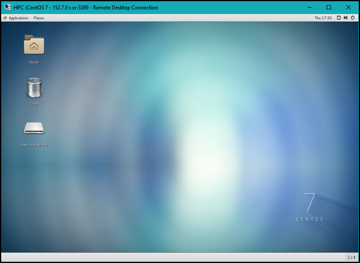
- A command-line terminal can be opened with Applications > Terminal or by right-clicking the screen and selecting Open Terminal.
Blank or distorted GUIs for Mac users, especially MATLAB
This is assuming you have already set the VCL Preferences to have Color Depth.
The "Color Depth" needs to be set less than 32 in the VCL settings, and that is the default; however, it seems there is a problem in Microsoft RDP where it does not read in that information from the RDP file.
So instead of just clicking on the RDP file to let the application open it automatically, with apologies, you will have to do:
- Open Microsoft Remote Desktop
- click the + in the bar at the top of the window, then "Add PC"
- The PC name is the IP address listed as "Remote Computer" in the window that pops up when you hit the "Connect" button on the VCL when your reservation is ready, (for example: 152.7.99.232)
- User account: Ask when required
- Leave default settings under all tabs except Display
- On the Display tab:
- Use all monitors unchecked
- Start session in full screen unchecked
- Fit session to window unchecked
- Color quality: Medium (16 bit)
- Optimize for Retina displays unchecked
- Update the session resolution on resize: unchecked
- click Add
- double click the newly added session to connect
- enter credentials - for some reason, I sometimes have to try logging in a few times before it works
- open a terminal
- run "module load matlab"
- run matlab
For MATLAB: you might and probably will get the following error messages, but these should not affect the appearance or functionality of MATLAB.
Gtk-Message: 12:13:58.315: Failed to load module "pk-gtk-module" Gtk-Message: 12:13:58.323: Failed to load module "canberra-gtk-module"
Interactive visualization and graphical interfaces
The HPC-VCL is used for interactive visualization because RDP renders a remote desktop faster than SSH with X11. For the majority of users, there will be no noticeable differences between the VCL and an interactive compute node when setting up the environment or calling a program.
Note that there are no GPUs on HPC-VCL nodes and the number of available cores is limited to those allocated to the VCL image.
Examples:module load matlab matlabOr
module load vmd vmd
Memory or compute intensive applications requiring remote display
The default HPC-VCL image has limited compute/memory resources compared with most of the compute nodes. While bsub and bsub -Is can be used while on the HPC-VCL, direct display from a compute node to the HPC-VCL is not supported. To run an application requiring a remote display from a compute node, do the following:
ssh -X unityid@login.hpc.ncsu.edu.bsub -Is [options] bash. (See the general instructions for requesting an interactive session.)iRODS
The HPC-VCL is also an iRODS client, and the iRODS file system can be accessed by the VCL. See the datascience website for instructions.
Once an iRODS account has been initialized, open the Firefox web browser on the HPC-VCL and go to irods-cloudbrowser.hpc.ncsu.edu.
Last modified: July 31 2025 14:06:50.